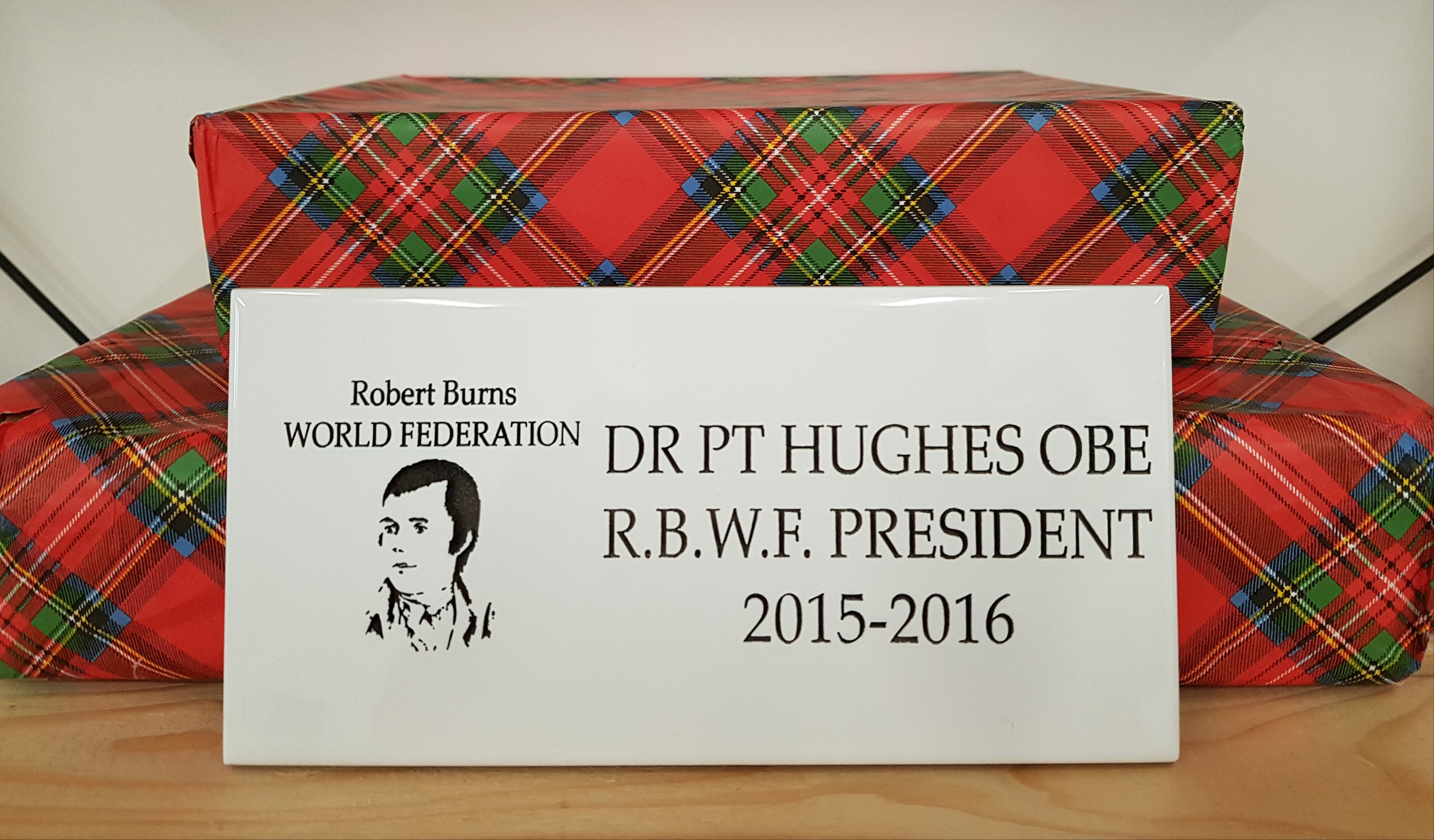Cookie Policy
RBWF Cookie Policy
RBWF use cookies and similar tools across our websites to improve their performance and enhance your user experience. This policy explains how we do that.
What are Cookies?
Cookies are small text files which a website may put on your computer or mobile device when you first visit a site or page. The cookie will help the website, or another website, to recognise your device the next time you visit. Web beacons or other similar files can also do the same thing. We use the term “cookies” in this policy to refer to all files that collect information in this way.
Cookies serve many functions; e.g., they allow us to remember your username and preferences, analyse how the performance of our website, or even help us to provide content we believe will be of interest to you.
Certain cookies contain personal information – for example, if you click to “remember me” when logging in, a cookie will store your username. Most cookies won’t collect information that identifies you, and will instead collect more general information such as how users arrive at and use our websites, or a user’s general location.
What sort of cookies does RBWF use?
Generally, our cookies perform up to four different functions:
1. Essential cookies
Some cookies are essential for the operation of our website. For example, some cookies allow us to identify users and ensure they can access their account and remember the contents of their shopping cart. If you disable these cookies, you will not be able to complete transactions in the online shop.
2. Performance Cookies
We utilise other cookies to analyse how our visitors use our websites and to monitor website performance. This allows us to provide a high quality experience by customising our offering and quickly identifying and fixing any issues that arise. For example, we might use performance cookies to keep track of which pages are most popular, which method of linking between pages is most effective, and to determine why some pages are receiving error messages. We might also use these cookies to highlight products or site services that we think will be of interest to you based on your usage of the website.
3. Functionality Cookies
We use functionality cookies to allow us to remember your preferences. Cookies may recall your customisation preferences, such as which currency you use when you check out.
We may also use functionality cookies to provide you with enhanced services such as allowing you to watch a video online or comment on a blog.
4. Targeted Advertising Cookies
RBWF and our advertisers may use cookies to provide you with advertisements that we believe may be of interest to you. These cookies are anonymous and do not identify who you are.
Who else use cookies on RBWF websites?
We use or allow third parties to serve cookies that fall into the four categories above. For example, like many companies, we use Google Analytics to help us monitor our website traffic. We may also use third party cookies to help you connect with social media, assist us with market research, revenue tracking, improving site functionality and monitoring compliance with our terms and conditions and copyright policy.
Can a website user block cookies?
Cookies help you to get the most out of our websites. A notice informing you that we use cookies appears on every page of our online shop, however, if you do wish to disable our cookies then please use the links below for instructions about disabling cookies in your browser. Please remember that if you do choose to disable cookies, you may find that certain sections of our website do not work properly
If you have any queries regarding this Cookie Policy please contact us.
You can use your web browser (eg Internet Explorer) to:
delete all cookies
block all cookies
allow all cookies
block third-party cookies
clear all cookies when you close the browser
open a 'private browsing' session
install add-ons and plug-ins to extend broswer functionality
Browser | Where to find information about controlling cookies |
Internet Explorer | |
Chrome | |
Firefox | http://support.mozilla.org/en-US/kb/Clear%20Recent%20History |
Safari | http://docs.info.apple.com/article.html?path=Safari/5.0/en/9277.html |
Opera |
Useful information
Google has developed a browser add-on to allow users to opt-out of Google Analytics across all websites which use this popular analytics product.
New technologies such as Mozilla's Do Not Track allow you to tell websites not to track you.
Internet Explorer has a feature called Tracking Protection Lists which allows you to import a list of websites you want to block.
How to disable cookies in your internet browser
Read and follow these instructions to disable cookies when you are using the internet. Find your web browser in the list below and follow the relevant instructions.
For more information about cookies, visit www.aboutcookies.org.
For Windows (PC)
Google Chrome
Click on Chrome in your browser window and select Settings
Click Show advanced settings and the Privacy section will appear
Click the Content settings button.
In the new window, under Cookies, use the radio buttons and options to choose your preferred settings.
Firefox 10, 11, 12, 13
In your browser click the Firefox menu button(for Windows XP users, click Tools)
From the menu choose Preferences, then select the Privacy panel
From the History drop down, select 'Use custom settings for history'
Choose your preferred settings with the options under Accept cookies from sites.
Internet Explorer 9.0
Open the Tools menu by pressing Alt+X
From the menu, select Internet options
From the Internet options window select the Privacy tab and use the slider to choose your preferred settings.
Internet Explorer 8.0
Choose Tools and then Internet Options
Click the Privacy tab
Move the slider to choose your preferred settings.
For more specialised cookie settings click on Advanced, check the 'Override cookie handling' button and modify the settings to suit your requirements.
Internet Explorer 7.0
Choose Tools and then Internet Options
Click the Privacy tab
Move the slider to choose your preferred settings.
The default setting is medium and the menu allows you to select the level of "filtering" on the basis of (a) the source of the cookie and (b) whether the source has a privacy policy. For more specialised cookie settings click on Advanced.
Internet Explorer 6.0
Choose Tools and then Internet Options
Click on the Privacy tab
Move the slider to choose your preferred settings.
The default setting is "medium" and the menu allows you to select the level of "filtering" on the basis of (a) the source of the cookie and (b) whether the source has a privacy policy. For more specialised cookie settings click on Advanced.
Opera (Windows and UNIX)
Go to Tools in the main menu
Go to Preferences at the bottom of the File menu (or press Alt+P to access them directly).
Click Privacy and select one of the available options.
In addition to choosing different settings for first-party ("normal") and third-party cookies, you may edit cookie settings on a domain/server basis or even edit individual cookies by clicking the Manage cookies button.
For Mac
Safari
In your browser click Safari
From the menu, select Preferences
Then click Privacy
Under Block cookies, use the radio buttons to select your preferred cookies settings. To view an explanation of the options, click the Help icon (question mark).
Google Chrome
Click on Tools in the browser menu and select Settings
Click Show advanced settings and the Privacy section will appear
Click the Content settings button.
In the new window, under Cookies, use the radio buttons and options to choose your preferred settings.
Firefox 10, 11, 12, 13
In your browser click the Firefox menu button
From the menu choose Preferences, then select the Privacy panel
From the History drop down, select 'Use custom settings for history'
Choose your preferred settings with the options under Accept cookies from sites.
Internet Explorer 5 (MacOS X)
Choose Preferences from the Explorer menu
Select Receiving Files options, then select Cookies
Choose your preferred settings.
Internet Explorer 5 (MacOS 9)
Choose Preferences from the Edit menu
Select Receiving Files options
Select Cookiesthen choose your preferred settings.
Opera
Go to Opera in the main menu and select Preferences (or press Alt+P to access them directly) Select Privacy
In addition to choosing different settings for first-party (normal) and third-party cookies, you may edit cookie settings on a domain/server basis or even edit individual cookies by clicking the Manage cookies button.